Chromebooks won’t work without a battery, and this little line should already point out the importance of your device’s battery. Battery maintenance has been around for ages, with most users looking for ways to extend their battery’s lifetime.
Overcharging is dreaded among many as we believe it can hurt our battery life. While this claim may be valid to an extent, it may not be as dangerous as it seems.
In this article, I provide you with facts and myths about plugging your battery at all times. I’ll also provide numerous battery care tips to help you extend your battery life.
Should a Chromebook Be Plugged in All the Time?
Plugging in your Chromebook all the time shouldn’t have too much effect on your battery. Your Chromebook’s battery stops charging as soon as it charges completely, protecting it from dangers. However, Chromebook can be left plugged in day and night or all time.
On the other hand, not letting it charge properly might be dangerous to your Chromebook’s battery life.

Can I Leave a Chromebook Plugged in Overnight?
It’s completely okay to keep your Chromebook charged overnight. However, you should note that exposing your battery to a relatively high temperature for an extended time might impact the battery life in the long run. Nonetheless, it’s not likely to cause noticeable short-term effects on your Chromebook.
When Should I Charge My Chromebook?
Always charge your Chromebook whenever it’s getting low on battery. To get the most out of your battery life, start charging before the device falls below 50% and unplug it when it’s around 80%. Since keeping to that religiously is somewhat tasking, you can charge your device whenever possible.
How Many Years Does a Chromebook Battery Last?
You can use your Chromebook’s battery for as long as you want, but you’ll notice a drop in its quality over time. If you’re using a higher-end Chromebook, you should start seeing a decrease in battery health after about two years. Furthermore, the battery could become almost unusable after five years. Can you imagine how worse it will be if the Chromebook isn’t high-end?
Can I Use My Chromebook While Charging?
Is it okay to use Chromebook while charging? With the innovation of new lithium-ion batteries, it’s harmless to use your Chromebook while charging; as long as the device doesn’t overheat, your battery should generally hold up well.
Why Does My Chromebook Die When I Unplug It?
If your Chromebook dies when you unplug it from a power source, the battery is almost dead. If this issue happens constantly, you may have to see a technician to help change your battery.
How Long Does It Take to Charge a Chromebook?
The time required to charge a Chromebook will differ based on its battery capacity and the speed of the charger. A Chromebook with a bigger battery will charge slower than one with a lesser battery, and using a fast charger should make the process much quicker than a regular charger.
Tips to Make Your Chromebook Battery Last Longer (Chromebook Charging Tips)
Replacing your Chromebook’s battery every few months is no fun. While getting an everlasting battery life is practically impossible, you could use some tips to make your battery last longer.
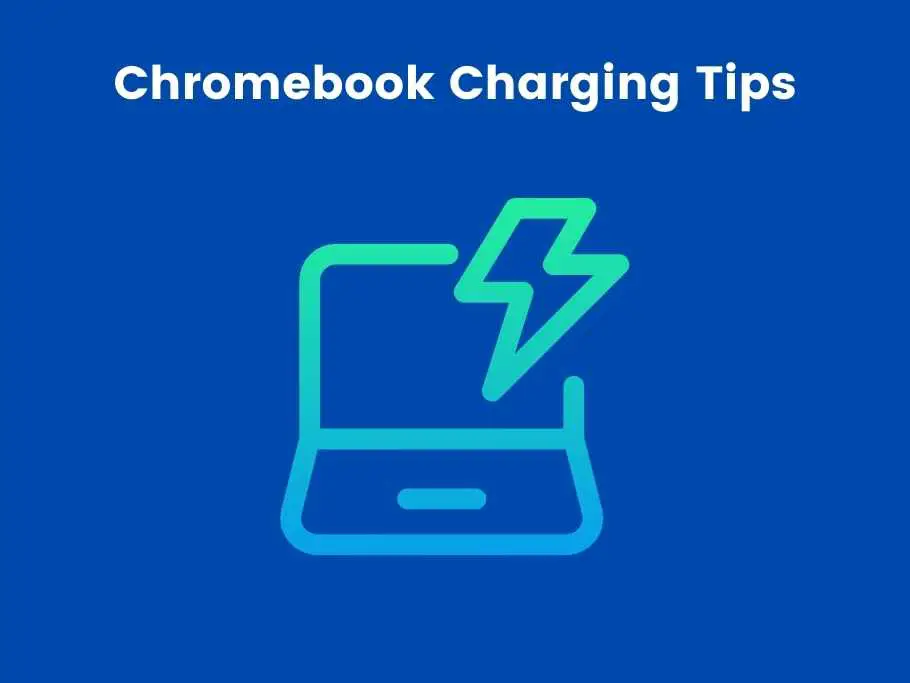
1. Plug for 20-80% Charge
One habit that could help prolong your battery’s lifetime is the 20-80% charge cycle. This idea means ensuring your laptop doesn’t drop less than 20% or charge more than 80%. Your Chromebook uses Lithium-ion batteries which are best active within 20 to 80 percent.
If you can’t keep up with this charge routine, do not let your battery discharge to 0 percent. You reduce your battery’s lifespan every time it hits the 0 percent mark. Monitoring your charging cycles is essential because they considerably impact your overall battery life.
2. Shoot It in for Updates
It would help to plug in your Chromebook when running any significant updates. Charging the Chromebook during updates will help preserve the battery and CPU software.
3. Unclog Peripherals
Want to maximize battery life? Then unplug peripheral devices if you’re not using them. Devices like external keyboards, mice, or microphones consume power and may slow charging time.
4. Check Your Task Manager
To prevent your battery from dying too quickly, you can kill intensive apps and background tasks before they affect your battery health. Background apps consume batteries and slow down charging time if you don’t close them. However, be careful which apps you disable because some apps are vital to your Chromebook’s functionality.
5. Turn off Connections When Not in Use
Your computer works hard to search for connections, which affects your battery. It’s essential to save battery by turning off connections when you don’t need them; use offline apps if they are available, and your battery will last longer.
6. Close Unneeded Chrome Tabs, Web Pages, or Applications
To make this step work efficiently, you can check the web pages that consume most of your battery life by going to the battery option in your settings. Close these unused web pages to save your battery life.
7. Accommodate Brightness
Apart from the fact that high brightness is dangerous for your eyes, it’s also bad for your battery. If you can see everything happening on your screen almost comfortably, you shouldn’t decrease your Chromebook’s brightness.
8. Constantly Monitor Your Battery Health
There’s a way to check the health of your battery through CROSH. Note that your battery’s health is different from its physical charge. Battery health tells you how well you’ve been caring for your battery by measuring the estimated battery quality in percent.
Open CROSH by pressing CTRL+ALT+T on your Chromebook and typing “battery test.” The computer will show you the percentage of your battery health and note that it uses the same algorithm as the physical charge icon; the higher, the better.
9. Properly Ventilate Your Chromebook
An underrated aspect of battery maintenance has to be ventilation. Use a laptop stand to elevate your device or a USB cooling fan to ensure the Chromebook gets the right air.
10. Don’t Let Your Chromebook Run Hot.
Overheating is one of the leading causes of battery damage. Your device can overheat when you continuously use it under a high temperature or when you have many opened tabs. It’s imperative to pay attention to the temperature levels of your computer and quickly take corrective measures when your device temperature enters the “hot” zone.
Can the Chromebook Be Overcharged?
Google designed Chromebooks so they’ll stop charging whenever full, and it’s practically impossible for a Chromebook to overcharge. Leaving your Chromebook plugged in at all times will prevent it from fully discharging, but you should constantly monitor your battery percentage and health off charging.

Can Chromebook Overheat?
Unlike Windows and Mac Laptops, most Chromebooks don’t have cooling fans. Instead, the Chromebook uses a passive cooling system that dissipates heat through built-in vents around the bottom panel. Due to the passive cooling system, your Chromebook will likely not overheat if used under average temperatures.
Reasons Why Your Chromebook Does Overheat
While your Chromebook will probably not overheat, it doesn’t mean it can’t. Here are some of the actions that may cause your Chromebook to overheat.
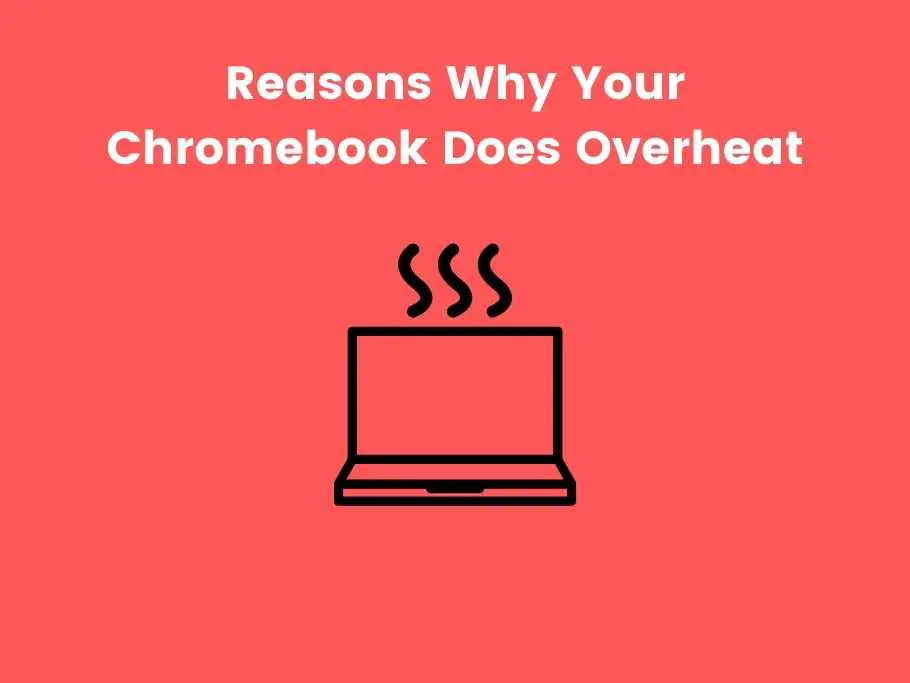
- Direct Exposure to Sunlight
Exposing your computer to direct sunlight might cause it to overheat. Always try to use the laptop under a regulated temperature.
- Damaged Hardware Component
Faulty chargers, internal wires, or charging ports are all factors that could cause your Chromebook to overheat. If your Chromebook is overheating, consider checking for damaged hardware components and fix it if you find any.
- Too Many Opened Tabs
The more tabs opened on your computer, the harder your CPU will work to keep up with the intensity. If you clog it with numerous unused tabs, your computer is bound to overheat, so experts will always tell you to close unneeded windows.
- Damaged Battery
Typically, your device should stop working if its battery gets damaged, but it’s more dangerous if it doesn’t. The Chromebook may start overheating, leading to more damage to your computer. When you start noticing symptoms of damage to your computer’s battery, it’s probably time for a change.
FAQ
Do Chromebooks Have Lithium Batteries?
Recent Chromebook models use modern Lithium-ion battery technology, explaining your Chromebook will stop charging when fully charged, even if it’s still plugged in. Early alkaline batteries will explode when exposed to electricity for a long time after they’re full.
How Often Should You Charge a Chromebook?
There has been no set rule on when and how to charge your Chromebook; however, a healthy charging practice is to charge the battery when it’s low and stop charging it when it’s almost fully charged. Avoid discharging the battery completely before recharging because it may damage your battery.
Why Is My Chromebook Battery Draining So Fast?
Running highly intensive tasks is the quickest way to put your battery under pressure. If at all you’ll run CPU-demanding functions, give your Chromebook a little help by closing underground tabs to save battery and avoid overheating.
Does Night Light on Chromebook Save Battery?
The night light is a feature on your Chromebook that adjust lighting conditions to help you use your Chromebook better at night. Some users have reported more screen time when they use this feature, and this claim can be valid because the Chromebook reduces your brightness to match environmental conditions.
How Much Does It Cost to Replace a Chromebook Battery?
The price range for replacing your Chromebook battery heavily depends on the model. However, you shouldn’t be looking at anything less than $100 for a complete battery replacement; the figure might be more than that for newer models with more powerful batteries.
Conclusion
Battery quality varies in different Chromebook models making it more challenging to make accurate predictions for all Chromebooks. However, some best practices should get extra years of usage out of your Chromebook’s battery.
Overcharging your Chromebook might be harmless in the earlier stages of your Chromebook’s lifetime. Over time, however, the computer’s battery health decreases massively, decreasing the time between charges, which signifies a dying battery.
You would also like these (Give it a read):
- How Do I Access The BIOS On A Chromebook?
- How To Remove School Administrator From Chromebook?
- Why Won’t My Chromebook Turn On?
- Why Is My Chromebook So Slow?
- Do Chromebook Keys Come Off?
- Why Chromebooks Are Bad For Education?
- Is Chromebook Windows Or Mac?
- Can Chromebook Annotate On Zoom?
- Can You Use A Chromebook For Oculus Quest 2?
- Why Does Chromebook Say Out Of Range?
- Do Chromebook Chargers Go Bad?
- Will A Canon Printer Work With A Chromebook?
- What Happens If You Drop Your Chromebook?
- Why Can’t I Inspect On Chromebook?
- Why Does My Chromebook Keep Restarting?
- Can You Use A Chromebook With Turbo Tax?

