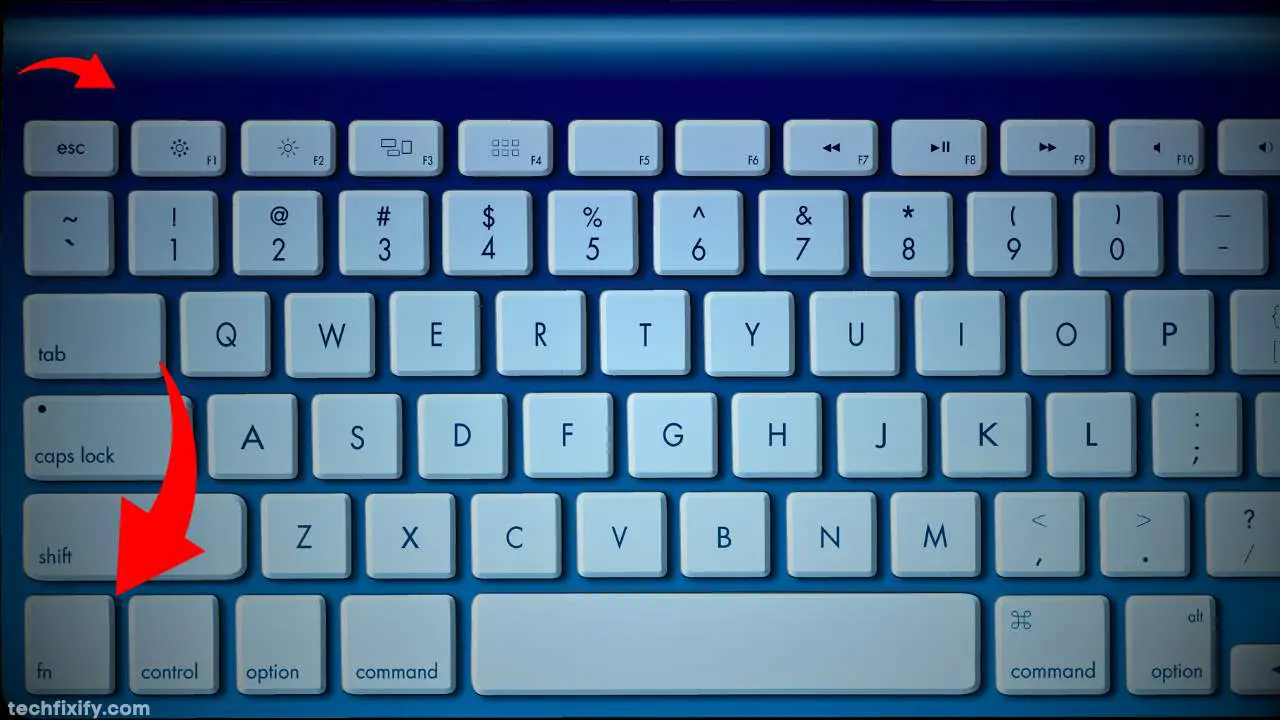Have you bought a Toshiba laptop and can’t get the Function keys working? The function key is denoted by “Fn” and is placed on the bottom left of the keyboard of a Toshiba laptop. With this key, you can adjust brightness levels and system lock and enable the wireless connectivity feature.
These tasks can be done by pressing the “Fn” key and any function keys labeled F1 to F12. I will teach you how to enable function keys on the Toshiba laptop to perform these tasks efficiently.
How To Enable Function Keys On Toshiba Laptop? 5 Easy Steps
The function key is helpful when using shortcuts to do tasks on your laptop. Though it does not switch on or off, it can malfunction or stop working if some settings on your Toshiba Laptop are changed.
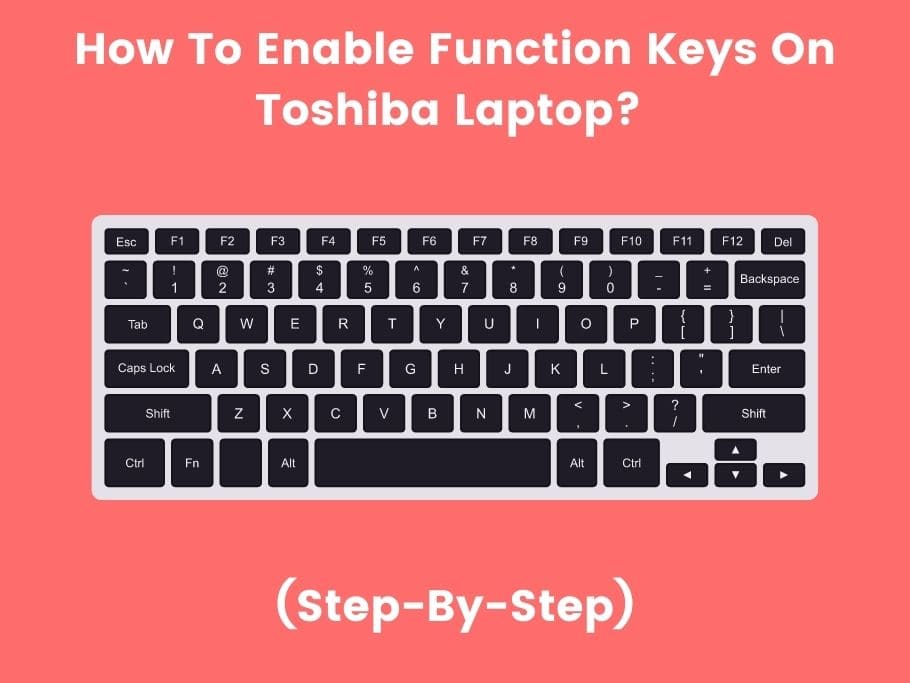
So, how to enable function keys on a Toshiba laptop? You can accomplish this by taking the following steps:
Step 1 – Go To “All Programs” Then “Toshiba.”
Click the “Start” icon, pick “All Programs,” then click on “Toshiba.”
Step 2 – Click “Utilities” then “Accessibility” option.
Under “Toshiba,” click “Utilities,” then the “Accessibility” option.
Step 3 – Tick the box that enables the “Fn” key to work.
In the “Accessibility.” option, tick the box that enables the “Fn” key to work, whether you press it simultaneously with any of the F1 to F12 keys or just before you press them. Click the “Ok” button after customizing your screen preferences.
Step 4 – Check once your “Fn” has been enabled.
Check to see if the “Fn” key has been enabled. You can do this by pressing the “Fn” and “Esc” keys. The volume icon appears when you do this, and the sound gets turned on or off.
Step 5 – The Function key of your Toshiba laptop has been successfully enabled.
If the volume icon does not appear, press the “Fn” and “Num Lock” keys simultaneously. You can use the F11 key if your Toshiba model does not have the “Num Lock” key. Then check the “Fn” key by doing step 4 again.
Now, the function key of your Toshiba laptop should have been enabled successfully. It’s as simple as that.
However, if you have followed the five steps above and the “Fn” key is still not enabled, your Toshiba laptop will likely have a hardware issue. It would be best to get it checked and fixed by a good laptop technician.
Switching The Function Keys On A Toshiba Laptop To Standard Mode
The F1 to F12 keys on a Toshiba laptop operate in two ways. You can either press the buttons themselves or the “Fn” key before pressing any of them to perform a shortcut task.
Pressing the buttons alone is the Standard option by which the F1 to F12 buttons function, while pressing the “Fn” key before any of the buttons is the Special option.
You can switch the way function keys work on your Toshiba laptop from the special to the standard mode by running the HWsetup program. Under this program, click on the “Keyboard” option. Then you can choose to have your function keys work in the standard or special format.
Now save the settings and close the HWsetup program.
However, this option is not available in all Toshiba laptops, as some come with the special mode as the default option.
How To Disable Function Keys On A Toshiba Laptop?
You can disable your Toshiba laptop’s “Fn” key by disabling it from the Advanced BIOS settings. The steps to do this are:
- Go to the BIOS menu by pressing the F2 key while your laptop is booting up.
- Click on the “System Configuration” tab.
- Select “Action Key Mode.”
- Click on Enter to disable the “Fn” key.
- Press the F10 key again to save the switched settings.
- Restart your laptop.
This procedure can only be done when the system is about to boot up.
How To Enable Volume Keys On Toshiba Laptop?
You can enable the volume keys on a Toshiba laptop with a mouse by taking these steps:
- Click on the volume icon in the screen taskbar’s lower right corner.
- Click and hold the left side of your mouse, then drag the toggle up and down to decrease or increase the volume level.
- Click on the “Start” icon, and pick the “Hardware and Sound” option.
- Click the “Adjust system volume” option to adjust various sound levels. Multimedia features on your Toshiba laptop. Drag the slider up and down to increase or decrease the sound for any of the media content.
Toshiba Function Keys Not Working On Windows 10?
You can fix this issue by running the hardware troubleshooter on the laptop. The steps to do this are:
- Press the Windows Button + I to start the Settings program.
- Click on Update and Security.
- Select the Troubleshoot option.
- Run the troubleshooter after expanding the Hardware and Devices option.
- Wait for the program to run to the end.
- Check the function keys again.
FAQs
How To Enable Function Keys On Toshiba Laptop Windows 10?
You can enable the function keys of a Windows 10 Toshiba laptop by pressing the “Fn” and the “Esc” key on the left side of the keyboard. If the sound icon does not appear, you have to run the troubleshooting app or get the underlying hardware issue fixed by a technician.
Toshiba Laptop F2 Button Not Working?
If the F2 key of your Toshiba laptop is not working, it is likely the Flashcard Driver has to be restarted. You can do this by going to “All Programs” click on “Utilities” under the “Toshiba” option. Then click on “Restart Flash Card.” Make sure that you untick the “disable all function keys” box.
You can also check it by pressing the Fn key before the F2 key if the model of your Toshiba laptop only functions with the special keyboard mode.
How Can You Lock Your Toshiba Laptop With The Fn Key?
You can quickly lock your Toshiba laptop by pressing the “Fn” and the F1 key. This protects your private files at a moment’s notice.
How Do You Turn On The Bluetooth Mode On A Toshiba Laptop With The Fn Key?
This is done by pressing the “Fn” key, and the F8 turns on the Bluetooth connectivity.
Conclusion
I hope that you can now carry out a successful activation of the Function key of your Toshiba laptop with this article. The function keys enable you to easily carry out hardware tasks like your computer’s volume level adjustment.
You can now share the knowledge you gained here on enabling the function keys on Toshiba laptops with other people who use Toshiba laptops.
You would also like these (Give it a read):
- How To Remove Computrace From A Laptop?
- How To Know Screen Size Of Laptop Without Measuring?
- How to Connect Raspberry Pi to Laptop Using HDMI?
- How To Access HP Laptop Boot Menu Or BIOS?
- Why My Cursor Keeps Moving To The Left When Typing?
- How To Make Your Keyboard Light Up On Lenovo?
- How To Roll Back BIOS Update Lenovo?