Is there a white mark on your Laptop screen? White spots on your laptop screen aren’t signaling the end of the device; they are symptoms of known faults that randomly plague most computer systems. If you notice it on your computer, you shouldn’t process a return yet.
The white dot on the laptop screen might be a symptom of serious problems like screen damage, but most times, it’s only indicative of a software glitch messing with your laptop display.
You are in the right place if experiencing this specific display defect. In this article, you’ll learn how to remove white spot on laptop screen, and you’ll also learn how to avoid this problem from happening in the future by following simple preventive measures.
Why is there a white spot on my screen?
A white spot on your screen could result from screen damage, hardware failures, or pixel damage. These are a few possible reasons which can cause defects on your screen. However, the most common reason for this is the presence of loose LED reflectors in your LCD screen.
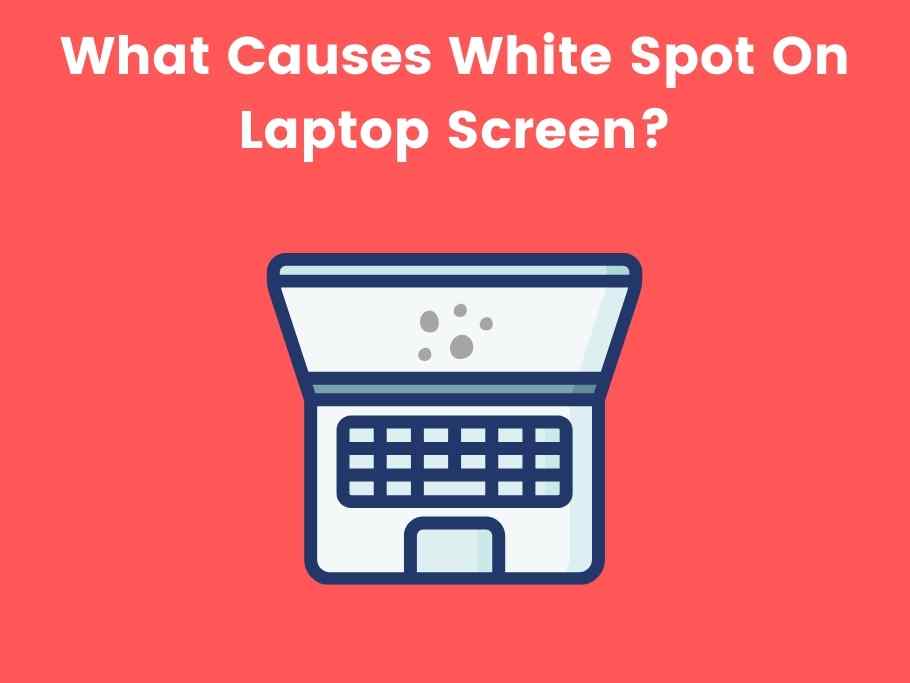
Here are some causes in more detail for white spots on the laptop screen.
Dead Pixels
Pixels are the unit of color on your computer screen, and the pictures on your monitor are made from a combination of millions of pixels. Since these pixels are the basis of image formation, when a collection of them doesn’t work, it may result in a big white spot in a specific part of your screen.
Screen Damage
A damaged screen can also cause white dots on your screen. It’s usually challenging to know if the white dots on your screen result from screen damage. If the dots are relatively large and don’t have a distinct shape, it might be screen damage. Observe your screen for possible cracks or faults.
If there turns out to be damage to your screen, you may have to replace the whole screen if you can’t live with it. A screen replacement for a laptop isn’t exactly cheap, as it can cost you thousands of dollars, depending on your machine.
Hardware Failure
In this case, You could also have white spots on your screen due to internal hardware problems, mostly your graphics card. To confirm this, connect your laptop to an external monitor. If the display is perfect, it’s likely a problem with your screen.
If it isn’t, your laptop might have issues with its graphics card or some other internal component, which can require a costly fix.
Loose LED Reflectors
Reflectors are present in most LCD screens, including TVs, laptops, mobile phones, etc. These reflectors are responsible for spreading light across your screen evenly. Sometimes, the reflectors might get loosened and forced out of position.
When this happens, you’ll start noticing white spots on your screen.
How To Fix White Spot On Laptop Screen?
There are many ways to fix white spots on your laptop screen. You can manually fix loose LCD reactors by pressing the affected area with a damp cloth until the pixels become normal again. However, if the white spot results from a damaged screen, you may have to replace the whole screen.
Apart from that, other ways exist to remove white spots on a laptop screen.
Test Your Screen For White Spots
Before purchasing your laptop, it is essential to run a screen test. Most people think only older laptop models can get those annoying white spots. But since newer model laptops also have pixels and graphics cards, they’re prone to it too.
Before getting a new laptop computer, try running a general test on the screen. While you should test for brightness and color accuracy, you should also look out for white spots, however minor, as they can spread across your screen pretty quickly.
Replace Your Screen
If your laptop is under warranty, you may want to return it for repair or replacement. Replacing a laptop screen is very costly, and you don’t want to pay for that out of your pocket.
However, you have limited options if your laptop isn’t on a warranty. When buying a replacement screen, you want to ensure that it’s free of defects, as you don’t want to buy another in a few weeks. Lastly, never buy without reasonable warranty coverage.
Fix Loose LCD Reflectors
Fixing loose LCD reactors isn’t rocket science, and it’s very doable, even for people with no previous experience working with gadgets. You must only follow the simple steps below, and your laptop’s display will return to its best.
- Turn off your laptop and carefully disconnect it from the power source. Then, unscrew the computer and remove the metallic tabs carefully.
- To access your display, you must remove your speaker by removing the speaker connectors and yanking the speakers off carefully. Consider paying attention to the order in which you are going about things to avoid costly mistakes. You’ll need to turn off the circuit board and remove the metal board afterward.
- Raise the tabs on the plastic frame and locate the loose reflector. With the help of your Q-tip and glue, glue the area around the fallen glass and put the reflector back in place. Ensure the glue is dried before covering your computer to avoid gluing the internal components.
Fix The Stuck Pixels
Before fixing a pixel fault, you should know if it is a dead or stuck pixel. Dead pixels are pixels that can’t display any form of light. On the other hand, a stuck pixel can only display one specific color.

While you can’t fix a dead pixel, you can correct a stuck pixel by gently pressing the affected area with a damp cloth.
Get A Protective Case
If you are usually on the go with your laptop, the screen can be damaged by falling or hitting a wall. A protective case will protect the laptop in case of a fall or heavy pressure.
Don’t Sleep On Your Laptop.
If you frequently bring your laptop close to your bed, you may sleep on the computer and crack its screen. If you continue to use your laptop on your bed, it will only be a matter of time before you’ll have to replace the display after sleeping on it.
Before bringing your laptop to your bed, check the screen replacement cost. If you can afford it every day of the week, there’s no harm in using it that way.
FAQ
Why Does My Screen Have White Spots?
You have white spots on your screen for a couple of reasons. It may be because of loose LCD reactors or damaged pixels. When your laptop is exposed to heavy pressure or a steep fall, it may damage your screen, leading to white spots.
What Are The White Spots On My Laptop Screen?
White spots on your laptop might be “Hot pixels.” Hot pixels are the white dots that appear as an aftermath of stuck pixels. Stuck pixels refer to pixels that can only display one specific color, which can be corrected by wiping the screen with a damp cloth.
How To Remove White Spots On Dell Laptop Screen?
Getting rid of white spots on your Dell laptop screen is just like you will on any other laptop. When you know the reason for the white spots, you can get rid of them easily. It could be as easy as conducting DIY repairs on your LCD reflectors or replacing the whole screen, as the case may be.
What Is A White Spot On HP Laptop Screen?
The white dot on your HP Laptop screen is just like the white dot on any other Laptop. Hot pixels appear as a result of stuck pixels on your screen. It’s important to note that these white spots may be reversible or permanent, but trying the common fixes is worthwhile.
Conclusion
The white spots on your device don’t mean you haven’t been taking proper care of it; it is an LCD phenomenon. All devices and gadgets with an LCD screen are susceptible to the problem.
If you are currently experiencing the issue of white spots on your laptop display, I hope this article helps you correct the problem.
You would also like these (Give it a read):
- How Much Does It Cost To Fix A Laptop Screen?
- How To Make Laptop Screen Brighter Than Max?
- How To Project Laptop Screen To Wall Without Projector?
- Laptop Screen Not Working But External Monitor Does
- How To Know Screen Size Of Laptop Without Measuring?
- Laptop Won’t Turn On But Power Light Is On
- How To Fix Black Spots On Laptop Screen?


DO white spot will increase over time???