Imagine turning on your laptop to undertake a crucial task only to notice an unusual visitor: a black spot on its screen. This experience is scary at best, and it can be debilitating if you just broke the bank to procure the gadget.
Usually, when people notice black spots on their laptop screens, they conclude its screen damage immediately, just like you did when you first discovered yours.
However, not all black spots on your laptop mean screen damage. In this article, I will take you through some causes of black spots on your laptop screen and the possible solutions. Also, you’ll learn some maintenance tips to avoid future occurrences.
What Causes Black Spots On Laptop Screen?
You may have black spots on your laptop screen for a couple of reasons, but it’s usually because of a stuck or dead pixel. Dirt accumulating on the LCD surface may also cause black dots on your screen. Exposure to high temperatures and manufacturing defects are other causes of black dots.
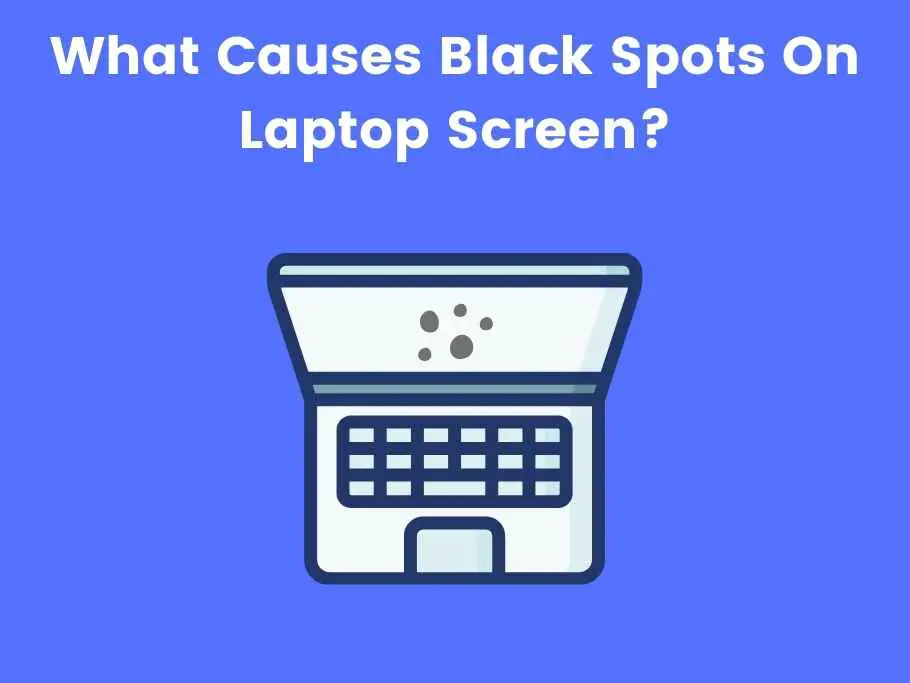
Superficial Dribs And Dirt
Superficial dribs and specks of dirt on your laptop’s surface might be why there are black spots on your screen. Specks of dirt gather on your LCD screens when you use them. When these specks of dirt are left unattended, they gather to form black spots on your screen.
This is a minor issue because specks of dirt don’t gather inside the screen but on the surface of the LCD screen. Cleaning them off with a damp cloth makes it easy to correct.
Dead Pixel
Dead pixels could also be why you have black spots on your screen. Pixels are the unit of color on your computer screen, and your LCD screen comprises millions of pixels that work together to produce images.
Pixels have to be illuminated by light before they can produce pictures. When the pixels cannot illuminate the light, they are said to be dead. This could cause a disturbing effect of a black spot appearing on your laptop screen.
Stuck Pixel
Most people tend to confuse stuck pixels with dead pixels. While dead pixels won’t display any light, stuck pixels will get stuck on one color.
Pixels should change color to reflect the image on the screen. When this doesn’t happen, then the pixel is stuck. If the pixel got stuck in black, that could lead to a black spot appearing on your screen.
High Temperature
Exposure to high temperatures might be problematic for your laptop, which is why a cooling system is installed on most laptops. The computer may experience lags and hardware issues when used or exposed to high temperatures.
The processors might also slow down in operation. Overheating may also trigger the appearance of black spots on your Liquid Crystal Display (LCD) screen.
Dry Or Moist Air
Operating your laptop under unfavorable conditions is dangerous for the device. One such is dry or moist air. Cleaning your monitor with a wet cloth can cause temperature problems, leading to condensation or conductivity.
So it’s essential to be wary of the environment in which you use your laptop to avoid defects like black spots. Try as much as possible to stay away from areas with low humidity.
Physical Damage
Perhaps the most common cause of dark black spots on a screen is physical damage. A drop or accidentally hitting your device against a wall or stronger body may lead to the appearance of irreversible black spots on the screen.
As time passes, this seemingly small black spot gradually spreads to other parts of the screen, causing a disturbing distraction.
Manufacturing Defects
In rare cases, manufacturing defects might be why black spots appear on your screen. In this case, the only solution will be to replace the device with an alternative.
How To Fix Black Spots On Laptop Screen? (Solutions)
The specific way to fix the black spot on your laptop screen depends on the case. If it’s just dirt, wiping it with a damp cloth will do. However, stuck and dead pixels might be stubborn, but almost everything has a fix.
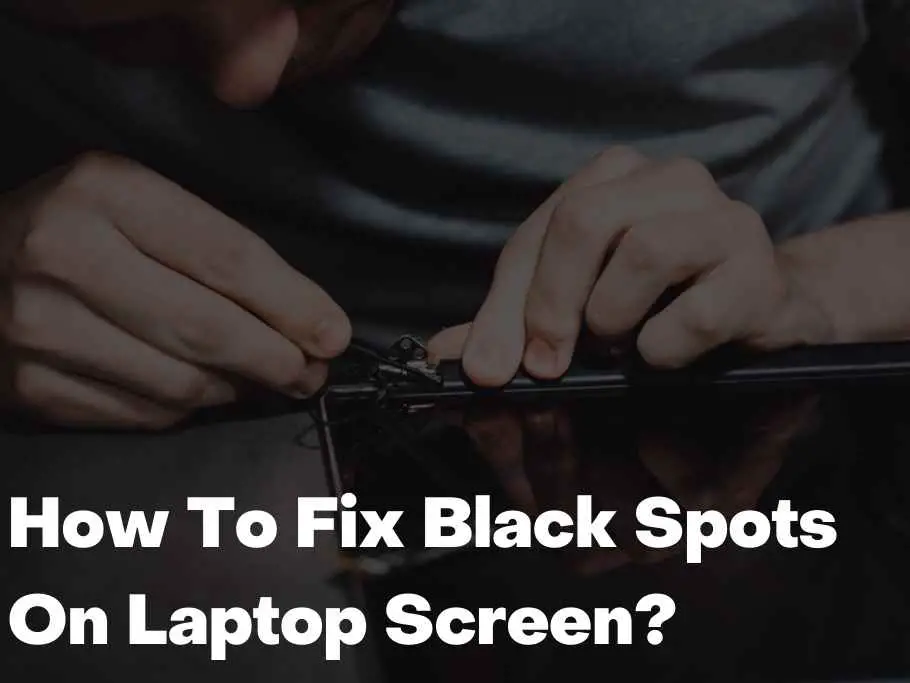
Fixing Stuck Pixels
You shouldn’t take immediate action when you notice stuck pixels on your laptop screen. Wait and observe the stuck pixels to see if it goes away. However, you may have to turn to the second option if it doesn’t.
Clean the affected part of the screen with a soft cloth; this should erase the stuck Pixel. You can also attempt rebooting your computer to see if that helps.
Fixing The Dead Pixels
Gently use a soft microfibre cloth to light massage the affected pixels. This may correct the fault; if it doesn’t, you may have to perform a full-screen replacement.
Pressure Method
Another way you can fix black spots on your laptop screen is by using the pressure method to correct pixel faults. This is done using a soft cloth, pen, or pencil with a rounded end.
To fix your faulty screen using the ‘Pressure Method,’ you only need to fold the cloth, put it on your laptop screen, and apply pressure using a pen or a pencil with a rounded end. If it ever does, Do this until the faulty pixel returns to normal.
Ensure not to apply too much pressure on your laptop screen.
Tapping Method
The tapping method can also correct faulty pixels on your screen. To use this method, you’ll also need an item with a rounded end, like an eraser or a pen. However, this time you won’t need a soft cloth.
Display an all-black background on your screen using a wallpaper effect or a blanker. Directly tap on the affected part of the screen with the eraser or pen. Apply enough pressure to see a white glow when you tap the screen.
Change the wallpaper to a white background and see if the fault has been corrected.
Try Pixel Repairing Software
Another way to eliminate black spots on your laptop screen is by downloading pixel-repairing software. These programs are specially designed to find and repair faulty pixels on your laptop, but there’s no guarantee that they’ll work for you.
Examples of these apps and websites include Jscreenfix, Dead Pixel Buddy, and Pixel Fixer.
You can test on your laptop screen whether there are dead pixels via Dead-Pixel Check.
How To Stop Ink From Spreading In Laptop Screen?
The ink on a laptop screen is mainly caused by a fall or a hard impact. Your best option would be to replace the screen when you notice ink accumulation. Even if you use it anyway, the ink will spread to the rest of the laptop screen sooner or later.
If you’re not financially buoyant enough to replace your laptop screen, here are some simple precautions to stop the ink from spreading across your laptop screen.
- Immediately you notice an inky screen, try limiting the movement of your laptop as much as possible. The more you carry the device around, the more susceptible it is to damage. If you carry the laptop, get a padded traveling case for extra protection.
- Avoid cleaning the screen with ammonia cleaning agents. Ammonia weakens your laptop’s screen and accentuates cracks, helping the ink spread faster.
- You should also avoid poking or touching the screen with your fingers. This will only worsen the condition. If you must point at your computer, avoid touching your screen.
By following all of the steps above, you can prevent the spread of ink across the surface of your laptop screen.
Tips To Avoid Black Spots On Laptop Screen
Prevention is better than cure, says an adage. Nobody wants to get black spots on their laptop in the first place. If you haven’t got one already, here are some expert tips to prevent black spots on your laptop screen.
Healthy Cleaning Habit
When cleaning your computer, use a soft and damp microfiber cloth. Avoid rough fiber or cleaning agents containing acetone, ammonia, or alcohol. These are all strong liquids that could potentially damage your LCD screen.

When substances like ammonia get on your keyboard, it could cause the paint to fade away. Using ordinary water should be enough to wipe the dust off your laptop.
Work On A Laptop Desk
Using a laptop desk while working on your laptop will significantly minimize any fall risks, which could lead to black spots on your screen.
Stay Away From Direct Sunlight
Lastly, frequent exposure to direct sunlight can also damage your laptop screen. If you are using your laptop to work in the open, try to limit the exposure of its LCD to direct sunlight to prevent stuck or dead pixels.
Regulate Temperature
Exposing your laptop to high temperatures can be disastrous. Most laptops will malfunction when exposed to temperatures over 35 degrees centigrade, and this is because of overheating of the batteries and other internal and external hardware.
Maintaining normal temperatures when using your laptop for optimal performance is essential. Getting regular temperatures will also help prevent black spots on your screen in the first place.
FAQ
How To Fix Big Black Dots On Laptop Screen?
If the black dot results from stuck or dead pixels, you can fix it by using a damp cloth to wipe your laptop screen carefully. You can also use pixel-repairing software out there on the internet.
Is There Any Software To Remove Black Spots On Laptop Screen?
Yes, software like Dead Pixel Buddy and Jscreen will help you detect and fix problems with your laptop’s LCD. They are straightforward, but the success rate when using one of those programs is meager.
How Do I Get Rid Of Black Spots On My Laptop Screen?
To remove black spots on your laptop screen, use a soft microfiber cloth to clean the affected part. You can also use screen repair software to help you eliminate black dots on your laptop screen.
Can Dead Pixels Go Away?
Dead pixels will not go away themselves, and you can get rid of them by following the tips in this article. These range from wiping the screen with a microfiber cloth to replacing the screen entirely if there seem to be no solutions.
Can I Fix Dead Pixels?
While you can’t directly fix a dead pixel, you can revive them. You can do this by using a damp cloth to wipe over the area with the dead pixels. You can always contact a technician for professional help if you can’t do it yourself.
How Do I Stop Dead Pixels From Spreading On My Laptop?
Locate and mark the dead pixel with any removable writing material, preferably a sticky office note. Apply pressure gently on the pixel using one finger using a damp cloth. With your hand still massaging the pixel, turn your laptop on, which should clear the dead pixel or prevent it from spreading.
How To Fix Black Spots On My Dell, HP, Or Lenovo Laptop?
Irrespective of your brand, the procedures for fixing black dots stay the same. The pixel-correcting software for HP will work for other brands, and the manual pixel-correcting process will work on all laptop brands.
Conclusion
As you can see, fixing a big black spot or tiny black dot on the laptop screen isn’t a complex process, and you may not even need it if you take proper care of your device. They can easily be corrected if you know the required steps, whether stuck or dead pixels.
However, if the defect is complex, do not hesitate to contact a qualified professional for help. If your device is still in assurance coverage, you should return the computer when you notice a black screen.
You would also like these (Give it a read):
