If you need a projector to project something to the wall from your laptop, investing in a new projector might not be the most cost-effective solution. Dedicated projectors are great for professional use cases and business presentations, but your wall is more than enough for casual use.
Projecting your laptop’s screen to your wall might seem easy, but it requires intensive preparation. You may also not get it right at the first attempt, making it imperative to try it frequently to get the hang of it.
Here is a guide to help you to project your laptop’s screen to a wall without a projector. We have suggestions if you ever need to protect your phone’s screen.
Requirements Needed To Project Laptop Screen To A Wall Without A Projector?
Before trying to project your laptop screen to a wall without a projector, some tools are necessary for the task’s success. Almost all of these tools are common household materials, and the ones you don’t have handy can be obtained from any nearby convenience store.
Here are some materials to start projecting your laptop screen to a wall without a projector.
- Laptop.
- Pencil.
- Tape.
- Smartphone.
- Precision Knife.
- A large magnifying lens.
- Cardboard paper.
- Black matte paper.
- Glue stick.
Another good thing about most of these materials is that they can be improvised using similar tools. For example, in the case of matte paper, you can use any thick black paper instead. You can also use scissors if you can’t get precision knives.
If you’re improvising on any material, you must exercise caution. Scissors don’t cut as cleanly as a precision knife, and you risk damaging the entire project just by cutting unevenly.
Before diving in, you should note this will not be some complex engineering. So pay attention, relax your mind, and utilize your creativity to create a cost-effective alternative projector to enjoy your favorite movies. The following section includes the steps to making it work.
How To Project Laptop Screen To Wall Without Projector? (Step-By-Step)
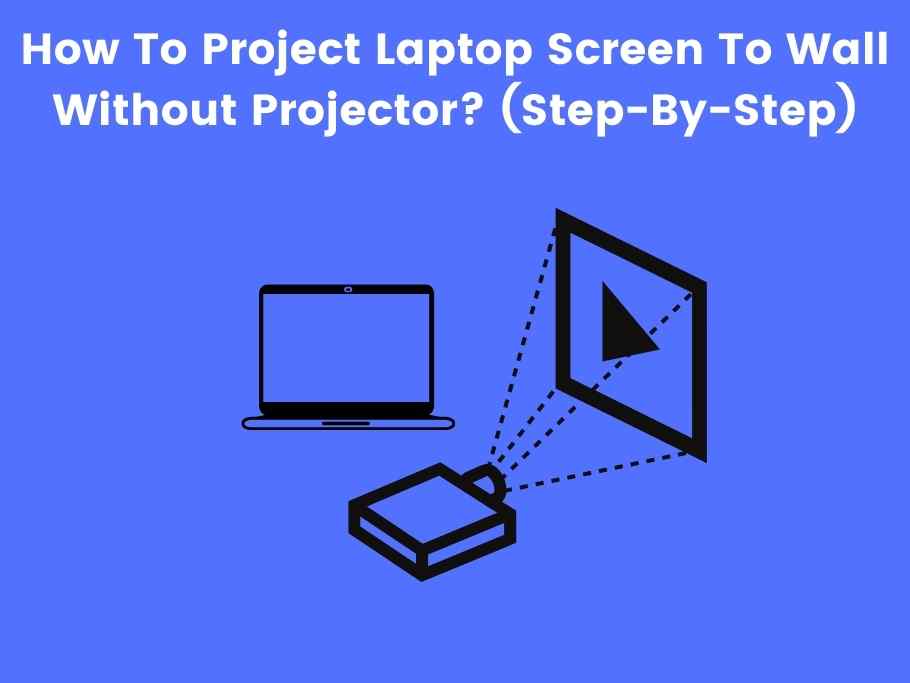
Step 1.) Use The Right Box And Mirror
The initial step is to ensure you have the right box and mirror for the task. The box you use should be large enough to contain your laptop but not too big so you don’t complicate things.
It should have a light source lining the box interior to let light travel through the magnifying glass. Use a light source with powerful rays for a brighter and better quality.
Again, you must use the correct box size to make it easier to adjust the focus, keeping a healthy distance between your laptop and the setup.
It is also advisable to use a lens as big as your device (your laptop in this case). Your pencil now comes in handy because you have to mark the size of your lens on the narrow side of the box. This can be done more accurately by tracing the lens.
Step 2.) Blackout The Interior For Better Image Quality
The next step is to cut open the box using your precision Knife from a single corner. Be careful while cutting so you don’t damage the box.
Using glue for stability, you can cover the box’s interior with the black matte paper you provided earlier. As suggested, you can use any thick black paper if black matte paper is unavailable.
The essence of covering the box interior with paper is to reduce light reflection to produce a total blackout in the box, directly improving the image quality.
If covering the interior with thick black paper bores you, painting all adjacent sides of the interior with back-colored paint should do the job. However, paint can be a hassle to clean and doesn’t work better.
Step 3.) Installing Your Lens Into The DIY Mobile Projector
Installing your lens into the box shouldn’t be difficult; you must be careful and follow instructions appropriately. You’ll have to cut the pencil mark you made in step one open and ensure it is the same size as your lens to get a better result.
Then, you can insert the lens into the hole. Be careful so you don’t end up damaging the box in the process, as that will spell a restart of the entire project, which is why you should get the best tools.
Step 4.) Design A Manual, Adjustable Focus For Your Phone Projector
Making an additional box to fit into your first box would be best. This is to adjust focus and have a lens that can be moved with your phone. Fit the second box into the first to enhance stability.
Make small cuts at one edge of the box and fold the flaps, then join the adjacent flaps with your glue and glue the lens on the flaps of the inner box. This should make the box firmer. You can also use the ruler you’ve gotten earlier to get precise measurements for accuracy.
Step 5.) Install The Mirror In The Cardboard Phone Projector
At this point, the image coming from your phone will be upside down and disturbingly positioned from left to right. This will make for a pretty unmanageable projection experience, but thankfully, it has a surprisingly easy fix.
If you use an iPhone, you may have to disable the auto-rotate function, but your Android phone should fare just fine. Flip the phone over to stay head-down, and the image should be positioned at a 45-degree angle against the edge opposite the lens.
Step 6.) Create A Window For The Phone
After measuring your phone screen accurately, a rectangle should be drawn on the projector’s lid above the mirror using your pencil. Remove the cut with your precision knife.
At this point, you’ll notice that the image from your projector looks right but painfully small. Fit the magnifying glass into the opening you just made, and you should have a pro-level projector for all your needs.
Setting Up Your Mobile Phone
If you cannot follow the steps above, your smartphone might need additional setup to work with your projector.
You’re far more likely to encounter problems with an iPhone, as iOS has a rotation pattern that lets it rotate all around. To get your projector to work, you may have to dig into your settings to turn off this behavior.
Some Android apps also cause weird rotation problems. If you download an app that automatically rotates when you rotate your phone, you should consider digging into its settings to see if there’s a feasible fix.
The sound quality for projection without dedication can range from nonexistent to very poor. If you care about the sound quality from the projection, you should hook up your phone to some Bluetooth speakers before the fact.
If you want your voice to accompany the projection, you should be looking further than your phone’s microphone. A cheap wireless microphone from an online store should fix any problems you might be having with your mic, making for a near-perfect presentation.
Setting up your device for your DIY projectors isn’t complex. Most external devices are essential, even if you aren’t working on a DIY projector.
Quality Of The Image
You should note that the DIY projector isn’t the real thing. So you can expect all the features present in a standard projector. One defect you’re most likely to notice is the quality of the image.
The image might have some blurriness brought about by disproportionate magnification. Reducing the scale of the image on the wall can give you better image quality.
How To Project Image On A Wall With A Flashlight?
The Fresnel lens can project images on a wall using a flashlight. You only need to point your flashlight at a wall and use the magnifying glass you already have as the magnifier.
While turning the lamp, direct the flashlight toward the intended subject, and this should create an opposite effect with the picture displayed on a wall.
You can try aiming the lens differently to get the exact image and perspective you want. If you don’t get it initially, don’t worry. Just keep trying, and you’ll improve with practice.

FAQs
How Do I Project My Laptop To My Wall?
You can project your laptop to a wall by connecting your projector and your laptop using a VGA cable. The cable goes in the trapezoid VGA port on the laptop and the projector. Once you turn both devices on, your laptop should automatically start projecting to any surface, in this case, your wall.
What Can I Use Instead Of A Projector?
Commercial displays, interactive displays, interactive whiteboards, and all-in-one solutions are better alternatives than a projector, depending on the specific purpose. If you prioritize cost-effectiveness, you can attempt to build your DIY projector.
How Can I Use My Phone As A Projector?
You can download the Epson iProjection app available on Google Play Store to make your phone a projector. The app lets you project your phone’s images, videos and even control a standard projector wirelessly. This projector can help turn your phone into a smart little projector on its right.
How Do You Make A Homemade Projector?
You can turn your smartphone or laptop into a homemade projector, and this requires you to get tools like a lens, cardboard paper, smartphone, glue, etc. Using the detailed steps outlined below, you can create a DIY projector that lets you enjoy your favorite movies and shows right on your wall.
Can I Use My Laptop As A Projector?
Standard projectors allow you to connect your laptop or TV using a cable, and modern projectors include wireless connectivity options that are also good for image projection. If your laptop meets the requirements for this connection protocol, you can easily use your laptop with a projector.
Conclusion
While a DIY projector sounds complex, the steps involved in making it are all quite simple. You can get a passable projector by following those steps, but don’t attempt to use it for a business presentation.
However, making the projectors at home is a way to put your creativity to the test. By creating this projector, you are educating and entertaining yourself simultaneously. If done correctly, you’ll be amazed at the result.
An added advantage is that this homemade projector is cost-effective and time-saving. I hope this article helps you and has solved your query on “how to project laptop screen to wall without projector?”
You would also like these (Give it a read):

