A factory reset becomes necessary when your device starts to experience unfixable problems when you intend to sell it or want to give it away. Factory resetting erases all the apps and data on your computer and returns it to its factory state. Luckily, factory resetting your Lenovo Legion laptop is easy, especially if you’re still using the default Windows operating system on the computer.
In this article, you’ll learn how to reset your Lenovo Legion and perform a factory reset on your laptop.
That said, here’s how to completely reset your Lenovo Legion laptop running Windows 10 and 11, step-by-step.
How To Factory Reset My Lenovo Legion In Windows 10, 11 (Step-By-Step)
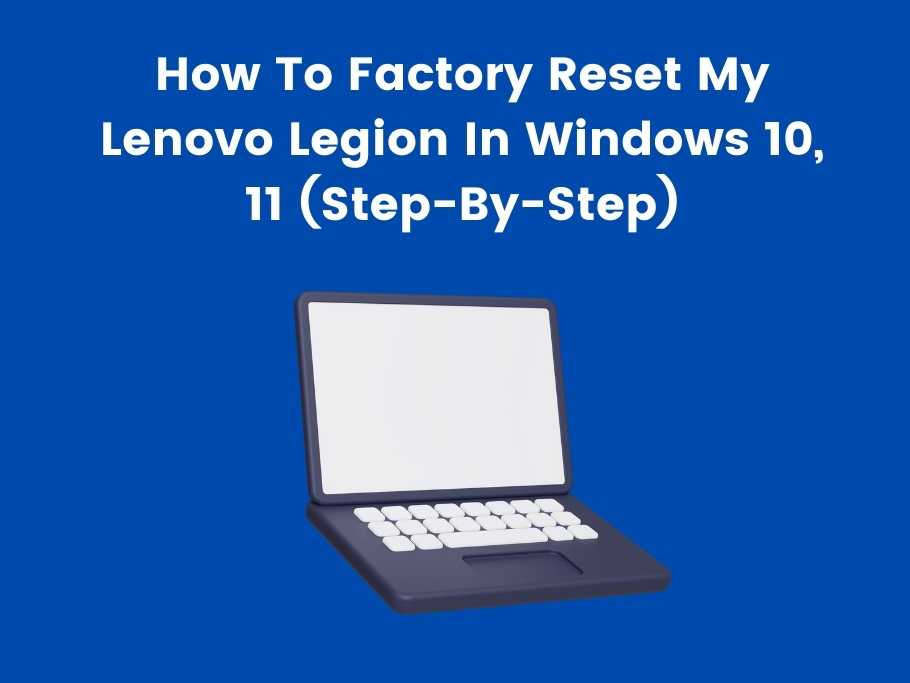
Factory Reset Your Lenovo Legion In Windows 10
- Go to your Laptop settings and select “Update and Security.”
- Select “Reset this PC” and “Get Started” to proceed.
- On the next screen, select “Remove Everything” and “Remove files and clean the drive.”
- Select “Reset” to confirm and begin the process. The computer may take time to reset completely, after which it will reboot all clean!
Here’s how to reset a Windows 10 Lenovo Legion. The following section will teach you how to do the same for Windows 11.
Factory Reset Your Lenovo Legion In Windows 11
- Power on your laptop and go to your device settings.
- Select “Recovery” from the settings option, then click “Reset PC.”
- The computer will ask if you want to “Keep My Files” or “Delete Everything.” Select “Delete Everything” as you would for Windows 10 to clear all data from your computer.
- Select the method you want to reinstall Windows with from the following option and click “Next” to start the factory reset on your computer.
These processes mentioned above are the easiest ways to reset your Lenovo Legion laptop on Windows 10 and 11. Some Lenovo laptops allow you to reset your device using the NOVO button. However, the Lenovo Legion doesn’t have a NOVO button.
How to Factory Reset My Lenovo Laptop by Removing Only the Apps?
Resetting your Lenovo Legion laptop and keeping your files while removing the apps and settings is similar to performing a full reset. You’ll repeat the same steps as a full reset, but select “Keep My Files” in Windows 11 instead of selecting “Remove Everything.” This way, the computer will only remove the apps on your computer while keeping the files.
What Happens When I Keep My Files During Factory Reset?
Right under the “Keep My Files” option on your computer, you’ll see a message that says: “Removes Apps and Settings, but Keep your Files.” This explanation implies that the computer will clear your apps and settings but keep personal files like your Documents, Music, Pictures, Downloads, etc. However, you can use the recovery drive to back up all your apps and reinstall them after installation.
How Do You Factory Reset A Lenovo Laptop When You Forgot The Password?
Press and hold the power button and press the shift key while on the login screen. Select “Troubleshoot;” and the “Reset this PC” option to initiate the factory reset. Follow the other steps to complete the process accordingly, and you should be able to access the system after the reset. Alternatively, if your laptop has one, you can use the NOVO button to perform an emergency factory reset.
How do I Factory Reset My Lenovo Laptop Windows 11?
You can factory reset your Lenovo laptop running Windows 11 through the device settings under the Update and Security section. Click “Reset PC” and follow the appropriate instructions to complete the reset process. You can either choose to perform a full factory reset or a partial one that’ll keep your files intact.
Where Is the Reset Button On Lenovo Laptop?
Some Lenovo laptops have a reset pin button at the bottom of the device. You can use the reset pin button to perform a quick reset by pressing and holding it for 10 seconds, after which the system will require you to finish the process using the usual reset procedures. However, the Lenovo Legion doesn’t have a reset or NOVO button.
How do I Factory Reset my Lenovo Laptop Windows 10?
If you use the Thinkpad models, you can factory reset your Lenovo laptop Windows 10 through your device settings or the NOVO button. Go to the update and security option on your device settings, select recovery, and finish the reset process using the steps mentioned earlier in the article. If you use the NOVO button, then you’ll need to select “Troubleshoot” after pressing the NOVO button and take things from there.

How Do I Force Factory Reset My Laptop?
The quickest way to reset your Lenovo laptop is using the OneKey Recovery. Press and hold the reset button on your Lenovo laptop if it has one, and reset it from the NOVO button menu. If your Lenovo laptop doesn’t have the NOVO button, you might need to perform the reset manually through the device settings.
FAQ
What Is The Default Password For Lenovo Admin?
“Blank” is the default admin password for Lenovo laptops. You can use the password to log in to the administrator accounts. However, consider changing the administrator password, as leaving your administrator on default is risky. You can change the administrator password through the control panel.
What Is The Novo Button On Your Lenovo Laptop?
The NOVO button is either a pinhole or a small button at the back of your computer that you can use to enter OneKey Recovery. OneKey recovery software allows you to reset your Lenovo computer if it fails to boot normally. Only some Lenovo laptops have the NOVO buttons, but the Ideapad has one.
Will A Factory Reset Fix My Lenovo Laptop?
It depends on what went wrong with the laptop. Resetting your system will most likely fix it if it’s a virus, malware, or performance issue. However, resetting the system cannot fix hardware faults or issues unrelated to your device’s performance.
Is It Safe To Perform A Factory Reset?
Performing a factory reset will not harm your system if you follow the correct processes. The only downside to a factory reset is that you’ll lose all the files on your computer, which might not sound threatening if you consider that you can back them up. Unless you have existing problems on your system, a factory reset won’t introduce a new one.
Conclusion
Viruses, malware, or a system malfunction might necessitate factory resetting your computer. When you experience any of these problems, try other possible fixes before resetting. However, you shouldn’t think twice before resetting your laptop if you intend to sell it or give it away to avoid leaking sensitive files on your computer.
If the problem persists after resetting your laptop, you should consider taking it to a qualified professional to help you fix it. You can contact Lenovo support if your computer is still under warranty. Lastly, I’ll advise you not to visit unregulated sites or download unverified apps to prevent viruses from entering your computer.
You would also like these (Give it a read):
- How Do I Control Fan Speed On Lenovo Legion?
- Do Lenovo Legion Laptops Last Long?
- What Does Fn+Q Do In Lenovo Legion?
- Can The Lenovo Legion 5 Run VR?
- Lenovo Laptop Not Charging Non-Removable Battery (8 Ways)
- Can Lenovo Legion 5 Run Cyberpunk?
- Can I Charge Lenovo Legion With USB-C?
- Is Lenovo Legion Touch Screen?
- Can Lenovo Legion 5 Run Valorant?
- Can Lenovo Legion 5 Run Elden Ring?
- Can Lenovo Legion 5 Run GTA 5?
- Can You Overclock Lenovo Legion 5?
- Is Lenovo Legion 5 Upgradable?
