The Lenovo Legion is one of the best gaming laptops around. Gaming laptops are renowned for high CPU processes and intense GPU rendering, meaning that the cooling system needs to be efficient to keep up with the intensity. Despite the Legion models having a decent cooling system, it’s advisable to have an alternative fan control method to ensure that your device is always in its best shape.
In this article, you’ll find out how to control the fan speed on your Lenovo Legion laptops. You’ll also get tips on preventing overheating on your system to get optimal performance at all times.
Does Lenovo Legion Have Fan Control?
Lenovo Legion laptops have the Fan Control program. Fan Control is software that helps you regulate your fan speed to match the intensity of the tasks you’re performing on your computer. If you’re performing high-intensive tasks, the software will increase the fan speed to help prevent overheating and decrease it when performing lesser-intensive tasks.
How Do I Control Fan Speed On Lenovo Legion?
You can control the fan speed on your Lenovo Legion using the BIOS or fan control software. The BIOS is the most viable as it allows you to adjust the settings manually. You can also use the fan control software or the Windows-recommended power plans to control your laptop fans.
The Advantages Of Lenovo Legion Fan Control Software
The Lenovo Legion fan control software has many advantages, some of which include;
- The software allows you to optimize your laptop fans, thus preventing overheating.
- It lets you read your current fan speed and customize your fan curves.
- Legion Fan Control allows you to save your desired fan control settings so that they are auto-loaded when you boot the system.
Lenovo Legion Fan Control Best Settings
The fan control settings should be correlative with the kind of task that you’re performing on your laptop. Since the Lenovo Legion is a high-end system, you should put the fan speed at near highest while gaming or performing other complex tasks. However, you can use your laptop’s balanced settings for regular functions.
How Do I Adjust Fan Speed In Lenovo BIOS?
Enter your Lenovo BIOS and navigate to “System Monitor” and “CPU Fan Speed Control.” Change the control method from automatic to manual so you can make adjustments. Then, you’ll enter the desired percentage rate you want your laptop to run and reboot it to confirm the adjustments. You must install the latest BIOS update before attempting the settings for satisfactory results.
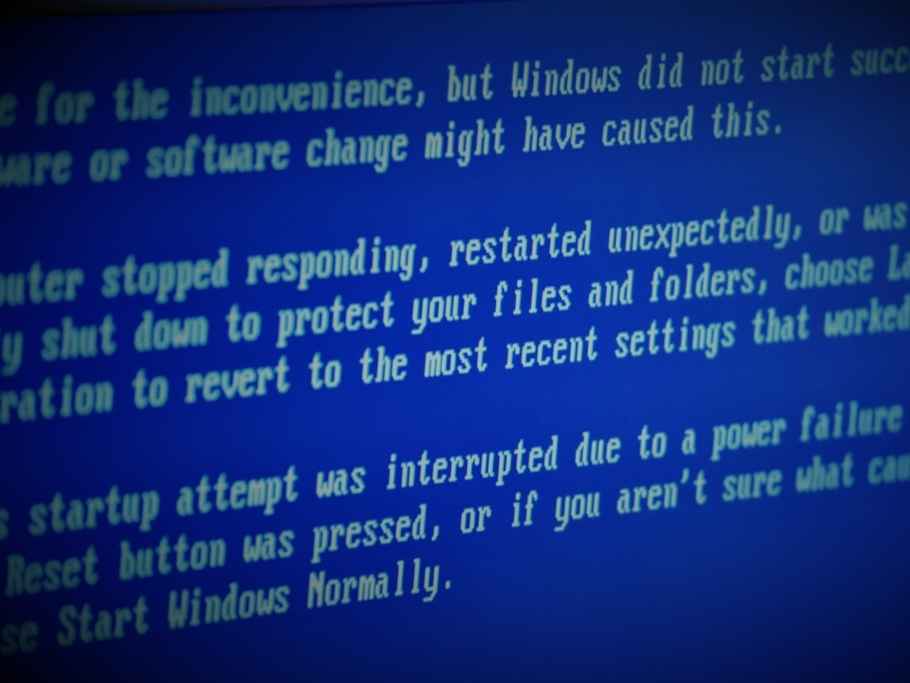
How Do I Control Fan Speed On Lenovo Legion Y530?
You can use the Legion Fan control software or go through your device BIOS. The Legion fan control will automatically regulate your laptop fans depending on the task that you are running. Alternatively, you can manually control your fan speed through “Fan Speed Control” in the BIOS if you know the steps.
How Do I Make My Lenovo Laptop Fan Quieter?
You can make your Lenovo laptop fan quieter by reducing the speed manually through the BIOS or using an external fan control software. The most feasible way is through the BIOS because you can directly tune the fan to your desired specifications. An external fan cooler might work better on some Lenovo laptops, but they’re effective on the Legion.
What Is Lenovo Intelligent Cooling?
Intelligent Cooling is a feature on your Lenovo laptop that helps you to regulate your fan speed, thus directly affecting performance and computer temperature. It has an auto mode, which allows you to adjust fan speed based on performance, or manual mode, allowing you to change the settings. You can switch between both modes by pressing the Fn+T buttons.
What is Legionfancontrol?
Legion Fan Control is software on your laptop that lets you control your laptop fans, thereby regulating the device’s temperature. It has essential features that’ll allow you to optimize the software functionality. The Legion is a high-end laptop; you won’t have to worry about overheating when gaming, video editing, or performing other high-end tasks.
FAQs
Why Is The Fan Constantly Running On My Lenovo Laptop?
It’s normal for your laptop fans to run constantly when you’re running highly intensive tasks. If the laptop fans constantly run during regular use, it might be due to overheating, blockage of the air vents, or debris around the fan area. Consider using your laptop on a hard surface to ensure proper ventilation and protection against dirt and debris.
Is SpeedFan Safe?
SpeedFan is safe and will not introduce viruses or malware to your computer, but it won’t rule out performance issues due to the app’s access to your system. Observing proper guidelines while installing and using the app ensures you don’t experience problems. If you notice any malware or virus after installing the app, it’s due to other apps or programs on your computer.
Conclusion
These are some ways to control the fan speed on your Lenovo Legion laptop. Whether you go through the BIOS or use the fan control software, it’s all about knowing the best fan rate and adjusting accordingly. If the fan control software works well with your laptop, it might be because the device isn’t compatible with the software or for other unrelated reasons.
You would also like these (Give it a read):
- Do Lenovo Legion Laptops Last Long?
- What Does Fn+Q Do In Lenovo Legion?
- Can The Lenovo Legion 5 Run VR?
- Lenovo Laptop Not Charging Non-Removable Battery (8 Ways)
- How Do I Factory Reset My Lenovo Legion?
- Can Lenovo Legion 5 Run Cyberpunk?
- Can I Charge Lenovo Legion With USB-C?
- Is Lenovo Legion Touch Screen?
- Can Lenovo Legion 5 Run Valorant?
- Can Lenovo Legion 5 Run Elden Ring?
- Can Lenovo Legion 5 Run GTA 5?
- Can You Overclock Lenovo Legion 5?
- Is Lenovo Legion 5 Upgradable?

