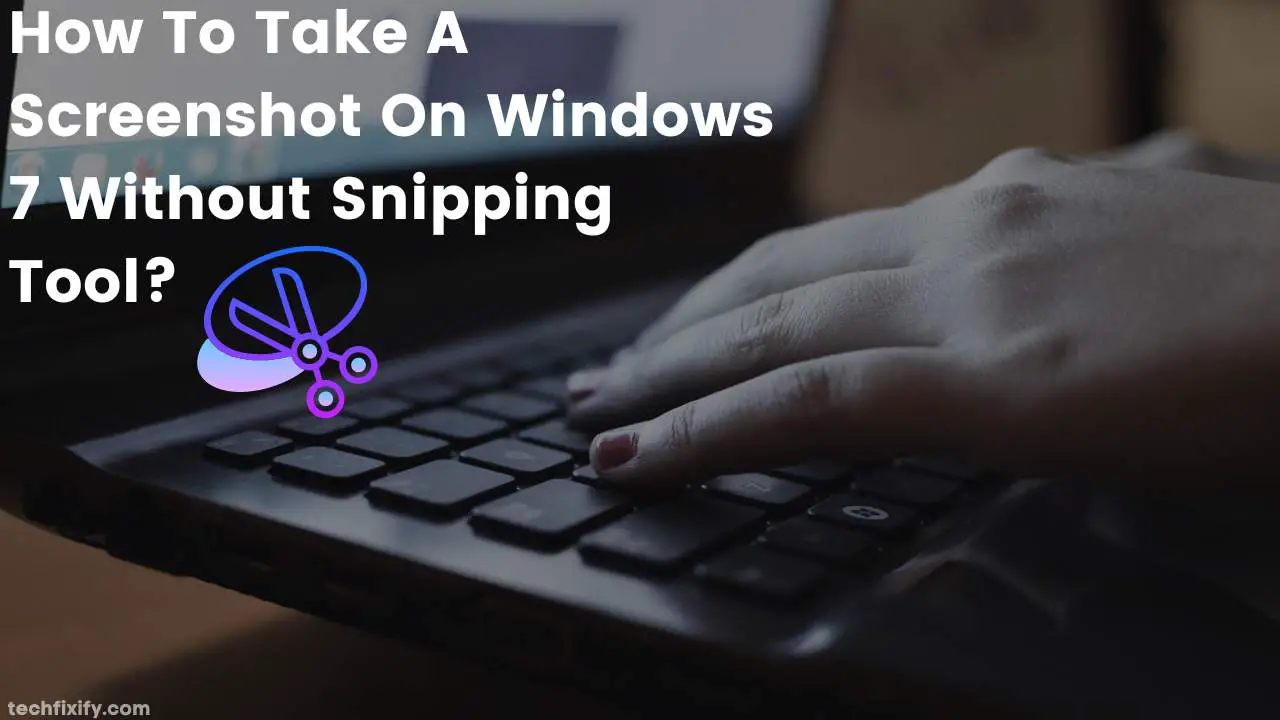Every so often, we may need to take screenshots for reference. Screenshots may be of the entire screen or just a portion of the screen, depending on what you’re trying to capture. If you’ve been looking for ways to take screenshots on your Windows 7 computer without using the Snipping Tool, here’s the guide you’re seeking.
In this article, you’ll learn how to take a screenshot on your Windows 7 laptop or PC without opening the Snipping Tool.
How To Take A Screenshot On Windows 7 Without Snipping Tool?
The presence of the Snipping Tool has made using the PrtScn key combination outdated. If you’ve decided not to use the Snipping Tool utility, taking a screenshot on your Windows 7 laptop is still possible.
Locate the PrtScn and Ctrl buttons on your keyboard and press these two buttons simultaneously to take a screenshot. Open an image editing program like Paint and paste the image by pressing the Ctrl + V button. Finally, save the resulting image as a JPG to complete the process, a rather cumbersome one compared to the Snipping Tool.
How To Take A Screenshot On Windows 7 Without Snipping Tool Using Mac Keyboard?
To take a screenshot on Windows 7 using a Mac keyboard, you need the Function (fn) key, shift key, and the F11 button. Press these keys simultaneously to capture a full screenshot on the device. You can make a partial screenshot by pressing the Option (alt) + Function (fn) + Shift + F11 buttons.
How To Take A Screenshot On Windows 7 Without Paint & Snipping Tool?
To take a screenshot on your Windows 7 without needing a snipping tool or a photo editing app like Paint, you must simultaneously press the PrtScn button and Windows button. The screenshots you take will save directly as a picture instead of going through the editing process with a photo editing app. You can find the screenshots in the screenshot folder on your laptop.
How To Take A Screenshot On Windows 7 With Keyboard?
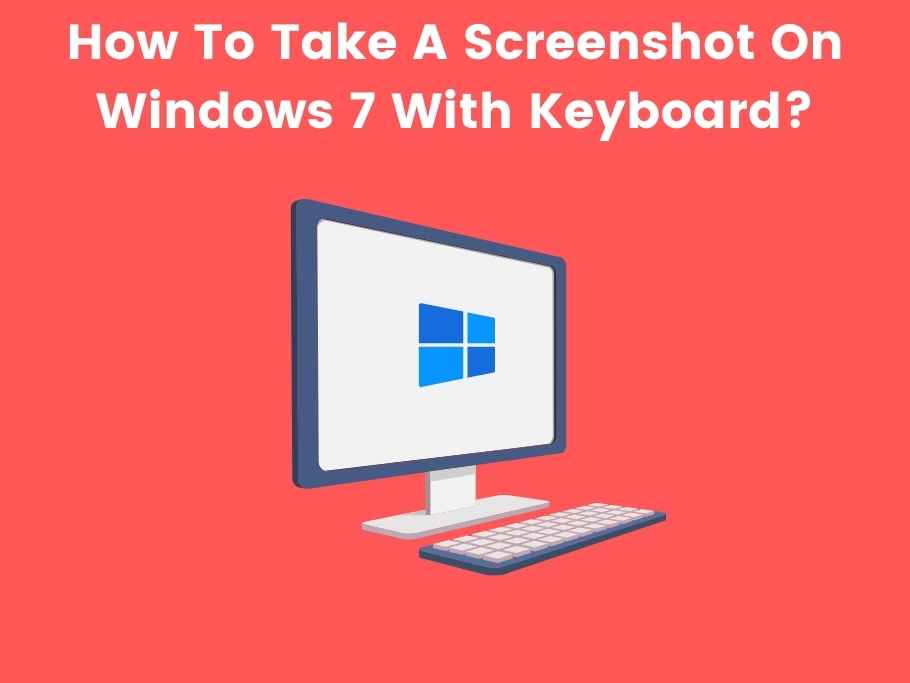
You will need the fn and PrntScrn buttons to take a screenshot with the keyboard. Pressing the fn and PrntScrn together will take a screenshot to your device’s clipboard. Paste the screenshot into any photo editing application to edit and save it as an image.
How To Screenshot In Windows 10 With Key Shortcut Without Snipping Tool?
The easiest shortcut to take a screenshot on your Windows 10 is to use the Print Screen (PrntScrn) key. Pressing the button once will take a full screenshot of your current screen, which you can paste into a photo editing app like Paint to work on it.
Combining the PrntScrn and Windows buttons will take a picture screenshot, which you can directly save into the screenshot folder on your laptop.
How Do You Take A Screenshot On Windows 7 And Save It Automatically?
Press the Windows button and PrntScrn together to take a screenshot that will be automatically saved on the screenshot folder on your laptop.
How Do I Capture A Screenshot In Windows 7?
The easiest way to capture screenshots on Windows 7 is by using the Snipping Tool. If this utility is unavailable, you can press the PrntScrn button to take a screenshot, which you can paste on a photo editing app like Paint and save to your computer.
What Is The Shortcut To Take A Screenshot In Windows 7 Laptop?
The PrntScrn key is the main shortcut button to take a screenshot in Windows 7. However, you can combine the PrntScrn with a couple of other buttons like the Ctrl, Alt, or Windows buttons to alternate between different functions available with a Windows screenshot.
Pressing only the PrntScrn Key will take a screenshot, which you can paste into a photo editing app. Combining it with the Windows key will take a screenshot that the computer will save to the screenshot folder on your computer, which is easier and faster.
Windows + Print Screen Not Working Windows 7

If this key combination doesn’t work as it should on your device, it’s usually due to an outdated keyboard driver or a faulty keyboard. Some programs may run in the background, so the PrntScrn may stop working. Sometimes, pressing keys like F-lock or enabling F-Mode may hinder the PrntScrn button from working on your device.
What Is Print Screen Key?
The Print Screen key (abbreviated as PrntScrn) is located among the buttons on the top right corner of your laptop. You can use PrintScreen to take screenshots on your computer. When combined with other buttons like the Alt, Ctrl, or Windows buttons, it can give varying results when taking screenshots.
How Do I Take A Screenshot Without a Print Screen?
You can use the Snipping Tool or the Windows Gamebar feature to take screenshots on your computer without needing the PrntScrn key. There are numerous third-party screenshot apps you can also use to take screenshots.
However, these options are more complicated than using the print screen key. It is better to use the print screen button if it is in good condition because it is the easiest way to capture your screen.
Conclusion
That sums up everything you need to know about taking screenshots on Windows computers without using the Snipping Tool. Note that using the Snipping Tool or other third-party screenshot apps is also a good way to take screenshots.
However, constantly using snipping tools might slow down your work because you may need to open them whenever you need them unless you keep their window open. You should consider using the shortcut keys because it is quicker.
You would also like these (Give it a read):