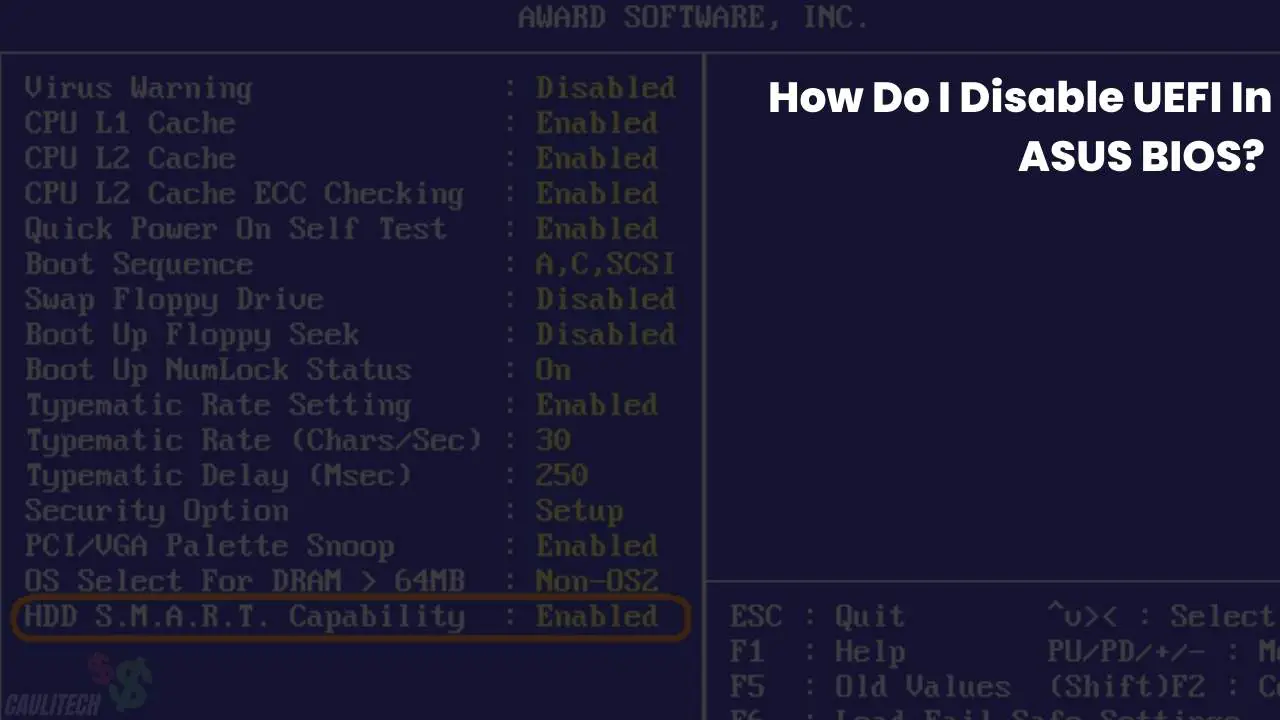UEFI is short for Unified Extensible Firmware Interface that provides users with efficiency and compatibility. The UEFI is a firmware interface in the motherboard and functions as an interpreter between the computer firmware and the operating system.
BIOS, a Basic Input/Output System, examines, detects, and configures the hardware devices connected to your PC. It is stored on a flash memory chip fixed to your PC’s motherboard.
The range of the function of the UEFI corresponds similarly with the BIOS, and both are found within the motherboard and function in the overall operation of the computer.
What Is The UEFI BIOS Setting?
To enter the UEFI BIOS Setting, press and hold the F2 key on your keyboard.
How Do I Disable UEFI In ASUS BIOS? (Step-By-Step)
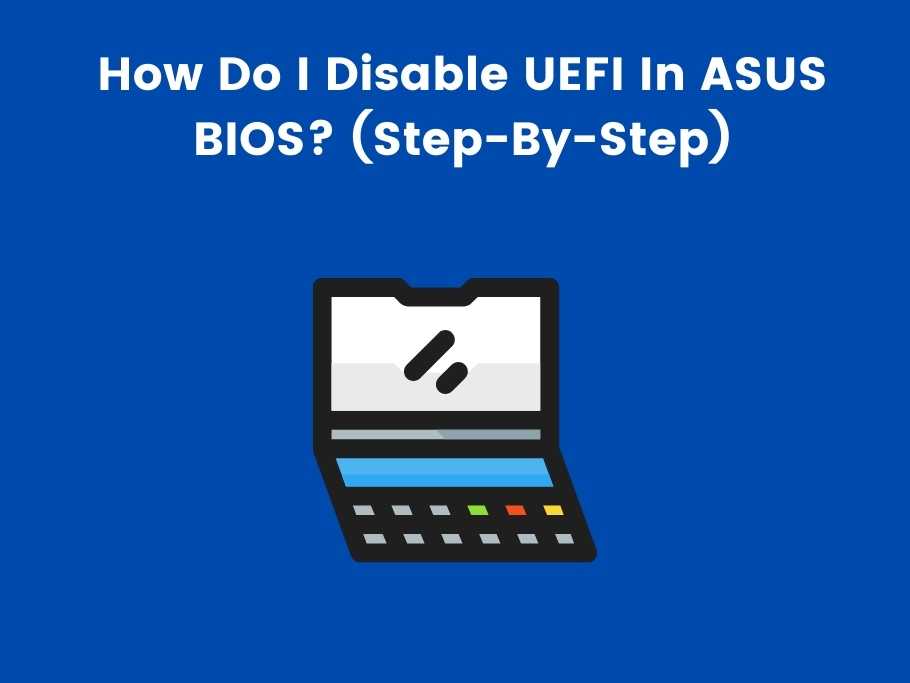
Use these steps to disable Secure Boot in UEFI in ASUS BIOS:
- Open BIOS in your ASUS Laptop.
- Go to Advanced > Boot > Secure\Boot > Key Management.
- Now delete the PK management key, and ensure only to delete that key.
- This way, your “Secure Boot State” will switch to disabled.
Apply the following steps to disable UEFI in ASUS BIOS:
- Connect a USB drive to your computer.
- Launch the start menu and select reboot to restart your computer.
- Once the computer begins to boot, press the DEL button or F2 on your keyboard to access the BIOS. The button may vary depending on the model.
- Open the Boot section.
- Now, open the Secure Boot sub-menu.
- Choose the Windows UEFI mode option from the drop-down menu in the OS Type section.
- Open the Key Management sub-menu.
- Select the Save Secure Boot Keys option.
- Click on Enter.
- When the BIOS prompts you to select a file system, ensure you choose the recently connected USB drive.
- After that, BIOS will store DBX, DB, KEK, and PK key files to the connected USB drive.
- Now, delete the platform key (PK). This will disable Secure Boot. Ensure you do not delete other keys.
- Press the F2 key on your keyboard to save your settings and exit the BIOS. This will restart your computer.
Patiently wait for it to boot outside of the Secure Boot Mode.
How Do I Enable UEFI On ASUS BIOS?
To enable UEFI on ASUS BIOS, all you need to do is;
- Press and hold the power button to turn on your computer, and immediately press the Delete button or F2 key.
- The BIOS setup should appear after a consecutive press.
- Choose Settings, and after that, select Security.
- Change the Secure Boot to Enabled.
- After enabling Secure Boot, press F10 to save your settings.
- Restart your computer.
Does ASUS Use UEFI Or BIOS?
ASUS features both UEFI and BIOS. You can switch between UEFI Boot Mode or Legacy BIOS Boot Mode.
How Do I Exit ASUS UEFI BIOS Utility Advanced Mode?
Stuck on the ASUS BIOS Utility advanced mode? Here’s how to exit:
- Press F7 or click on Advanced Mode.
- Load BIOS-optimized defaults.
- Go to Save and Exit screen.
- Select Restore Defaults.
How Do I Turn Off UEFI BIOS?
Turn off UEFI BIOS simply by the following steps;
- Restart your computer
- Press and hold the Delete button or F2 key to enter BIOS
- Select Advanced options
- Click on Start-up Settings
- Click on the F2 key consecutively to launch the BIOS setup
- Go to Boot Manager and disable or turn off the option Secure Boot
How Do I Disable Secure Boot In BIOS ASUS?
Restart your computer and press F2 to enter BIOS on booting. Afterward, go to Advanced> Default Secure boot on> set as Disabled. Click on save and exit tab> Save changes and select Yes. Enter the Security tab and select yes to Delete All Secure Boot Variables. Then, click on OK to restart.
How Do I Bypass ASUS BIOS Utility?
Press the F2 key on your keyboard. Once the Setup Confirmation dialog box pops up, click Enter to save changes and exit BIOS.
How To Disable Secure Boot ASUS UEFI BIOS Utility?
To perform this,
- Press and hold down the Shift key and click on Restart
- Click on Troubleshoot and enter into Advanced options
- Open Start-up Settings and then Restart
- Repeatedly tap on the F2 key to open the Startup Menu
- Enter Boot Manager and click the “Disable” option to disable Secure Boot.
Conclusion
ASUS UEFI BIOS is software that starts immediately once the PC is powered on. They are pre-installed and function significantly to the device’s performance.
You would also like these (Give it a read):