It is as enjoyable and fun-filled as it is to play games with your PS4 console and spend your pastimes with your friends and loved ones. The chance that your PS4 console peripherals misbehave during playing time can be understood to be inconvenient.
The PS4 console controller has flashlight indicators, each with different functions and meanings. So when your controller blinks the unusual white, it is either the battery of your controller dying or the controller doesn’t connect with your PlayStation console.
It is not something to worry about whenever your PlayStation console controller blinks the light on them, as the issues are correctable, and there is no need to shell out extra money to get a new controller.
Why Does My PS4 Controller Keep Blinking? (Causes)
The blinking light on your console controller is an essential indicator of certain conditions or the state of your controller anytime it is used. One aspect of the flashlight stands for the down state of the controller’s battery, while the other indicates the failure of your controller to connect with your PlayStation due to unknown factors.
While the former can be fixed by charging the controller, the latter can be solved by following fixing methods.
How To Fix PS4 Controller Keep Blinking? (Fixes)
While it may look disturbing when your controller keeps flashing light across your face while you enjoy playing a game on your console, it will be satisfying to know what the flash stands for and how best to fix it without panicking.
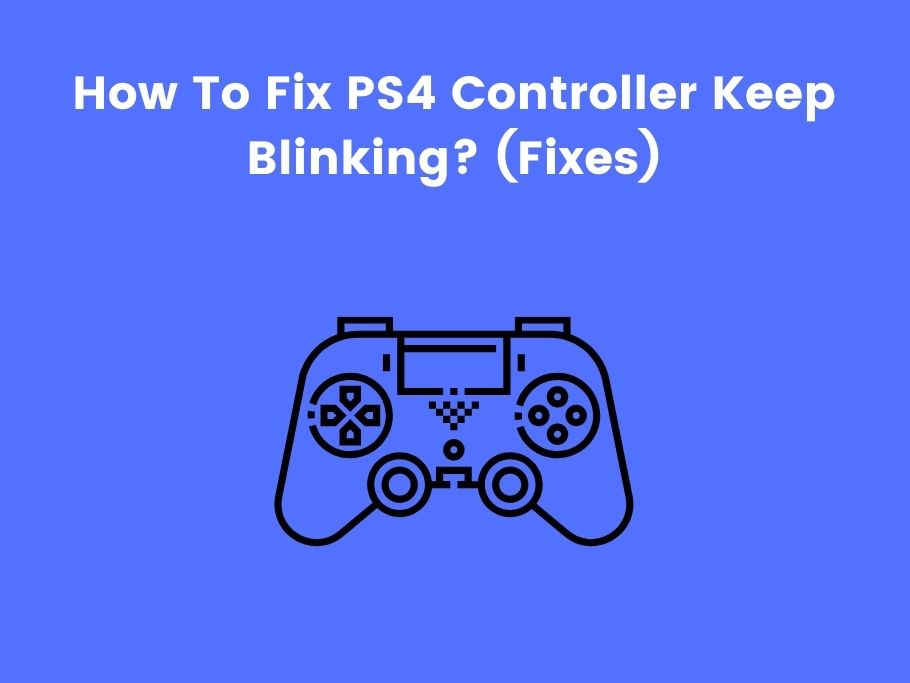
Check Your USB Cable
At times hardware issues might be why your controller keeps blinking light nonstop, primarily because of console cable losses or the controller has a problem. This could prevent your controller from charging due to a wrong or faulty cable.
To fix this, you will need to get a new cable from the recommended store and ensure it is in good condition. Then plug the cable into your PS4 and the controller, turn on your console and check if it works. And if it’s otherwise, the problem might be the console software or the controllers.
Reset Your Console
If the blinking persists and you can not think of any other way, resetting the PS4 console will help fix the blinking light issue. This trick is as good as it has been and usually works more times than you can imagine. This fix work by holding the power button of your PlayStation for some seconds to power off the console. Then remove the power cord from the back of your console and wait for some minutes before you plug the power cable back. Power the console and plug your USB charging into the console. After that, plug your charging cable into the controller and press the PlayStation button on the controller to turn it on.
Reset The Controller
Essentially, there are two ways to reset your console controller: you do the soft reset or the hard reset. The soft reset helps to reset the connection between the controller and the console, the logic behind it is turning the console off and putting it on again to flush out the memory cache.

To carry out a soft reset, use a working controller to navigate to the setting on your console and select the device followed by Bluetooth devices. Highlight the controller you want to reset, press the options button, and select forget device. For a hard reset, insert a straightened paperclip into the small hole at the back of your console for some seconds to reset.
Start In Safe Mode
Most times, the problem might be with the console and not the controller; you can troubleshoot your console in safe mode or rebuild your database. Ensure your USB ports are functional before launching into safe mode. To launch in safe mode, turn off your PS4, and press and hold the power button until you hear two beeps, the first one when you press the button and the other beep seconds later. Connect your controller with the USB cable and press the PS button at the controller’s center.
Check The Hardware To Troubleshoot The Issue
An issue might also cause the blinking light with the hardware components of your console, such as the PS4 cable loss or the console controller. When the controller’s cable is damaged, it won’t connect with the console or charge. These easy steps can bail you out of unwarranted stress when dealing with hardware-deficient issues. Use another USB cable to connect your controller, or try another controller with your console.
Update Your Controller Driver On Your PC
Another method to fix this issue is to completely update your PS4 driver on your PC if the console driver is missing or has become outdated. All you need to do is uninstall the device and driver on your PC and then reinstall the device and the driver to update the current system update on your console.
Enable Charging On Rest Mode
Another technique to fix your controller is charging it in rest mode, pressing and holding the PS button for seconds to turn off the controller. Then from your PS4 dashboard, press and hold the PS button for a second or two to access the quick menu. Select sound/devices, then click on turn off the device. From there, choose your controller; you can also set a time limit in the quick menu to automatically turn off your controller.
Change The USB Cable And The USB Port
Your console controller USB cables are fragile and can be damaged by folding or entangling them. The simple fix is to replace the damaged USB cable and the USB port if there is evidence of damage. Your console may be blinking light because of a discharged battery, and if any of the components mentioned are damaged, your controller will not be charged. Getting a new USB cable or port for your console controller is worth getting.
Send Your Controller For Repairs
If all the methods of fixing the blinking light on your PS4 controller don’t work for you, you desperately need a solution. Sending your controller for repair to a known and recommended PlayStation Store is the best way to solve the problem and avoid spending unbudgeted money to get a new controller.
Repair Devices Using Bluetooth Mode
To repair your controller using the Bluetooth mode, go to setting on your console, then Bluetooth device; now hold the PS button with the share button on the controller to send the controller into repairing mode. After that, plug your PS4 controller with a USB cable, select the new device that showed up, and connect with it.
Update Your Software
In this fix, the console can update the system software using the Internet, a USB drive, or a disc; in doing so, the controller problem is fixed. Press and hold the power button to turn off the console, then release the button after you hear the beeps sound twice. Connect your controller with the USB cable and press the PS button on the controller; it will enter the safe mode, then click on update system software.
Check The Power Sources
Many times, if there is a problem with the power source where you connect your PS4 console, the controller and the console may need to get the correct energy current to power it on. If the power supply is poor, or there are multiple connections on the power supply. Try to isolate your console’s power supply to avoid disruption from other devices connected to the same power supply source as your console.
Battery
The controller battery might have reached its expiring date and needed to be replaced with a new one. When your controller does not deliver the required gaming hours, even when fully charged, the battery must be replaced with a new one. Visit the nearest recommended store to replace the old battery with a new battery.
Why Is My PS4 Controller Flashing White?
Since all the flashlights on your controller are indicators of one thing or the other, the white flashing light on your PS4 console controller could be clarified into two.
The Controller Can’t Connect
If your controller can not connect to the console, the white light flashes, and this can be stopped by resetting the controller and checking the USB or Bluetooth connection. If the problem persists, power cycle your PS4 by holding the power button until the console is off, then remove the power cables. Then allow your console to rest for some minutes; again, press and hold the power button while it is unplugged before you plug the console back in.
Battery Is Dying
The white blinking light could also indicate discharged controller battery or the battery dying. To fix this, plug your controller into the console to allow it to charge for two hours or more for an ultimately charged battery. And if you discover that the controller is not charging, there might be an issue with the controller battery, the charging port, or the charging cable. All these issues could be fixed by replacing the controller battery, repairing the charging port, and getting a new charging cable.
Why Does My PS4 Controller Keep Blinking Blue?
A blinking Blue light on your console controller blink anytime you are trying to connect with the PS4 console, and it turns solid blue after a connection is established with your console. If the blinking doesn’t stop, it is evidence that the PS4 hardware is faulty; there are damaged ports or cables if you cannot connect your Bluetooth wirelessly to your gaming console.
Why Is My PS4 Controller Blinking Orange?
The blinking orange color on your console controller is a pointer that your controller is charging in rest mode. You can set your controller to charge on standby mode by going to the setting on your console, then clicking on power save settings, followed by set features available in rest mode, then selecting supply power to USB ports. And if the blinking light stops before your controller is fully charged, there might be an issue with either the charging port or cable and your controller and console.
Why Is My PS4 Controller Flashing White Light Then Orange?
The blinking LED light on your PS4 controller is an essential indicator of the different status of your console controller. The LED light could be blue, red, white, or orange, and they serve another function but could be fixed using the same method. The flashing white light indicates the console battery is drained and needs to be charged, or the controller doesn’t connect with the console and needs to be connected, while the flashing yellow light indicates that the controller is charging in rest mode.
What Causes PS4 Blue Light Of Death?
The Blue light of death is usually a flash of blue light that appears on your console gaming console, followed by a message on your screen that says weak or no signal, or the screen completely goes blank. The usual cause of this is associated hardware and software problems, such as damage to the power of HDMI cable, incompatibility with the TV, and faulty hard drives, among many others, contributed to the Blue light of death experienced by users while playing games on their console.
What Do The Different Color Lights Mean On PS4 Controller?
The differences in colors on your PS4 controller, these colors are remarkably assigned to indicate different connected users using each controller. The first connected controller indicates Blue, the second indicates Red, the third indicates Green, and the fourth indicates Pink color. The charge light blinks Orange and off whenever the charging is complete, while the white light indicates discharged battery or a problem with the controller.
FAQ
Why Is My Controller Continuously Blinking?
Continuous blinking of your console controller could result from weak or completely discharged batteries. This scenario could also happen if the controller has lost its connection with the console or is not paired. The controller signal becomes weak when the battery is discharged or the controller doesn’t connect with the console. Older and discharged batteries should be replaced with new ones and ensure proper pairing or connection with the console.
How Much Does It Cost To Fix PS4 Blue Light Of Death?
The Blue light of death is an awful situation any gamer can experience while playing a game on their console. And it usually occurs due to severe hardware and software problems with your console. Still, these hardware and software issues have often been traced to incompatibility with the connected TV, faulty power cord, and outdated or corrupt software. And if this issue is left unchecked, it might cause your PS4 to turn off automatically whenever it is put to use. The cost of repairing this varies depending on the region, the current price of replacement components, and the extent of damage caused. The restoration cost could range from $169.95 – $200.
Conclusion
Your PS4 controller would keep giving you one problem if you didn’t know one thing or the other about it. Blinking lights on your PS4 controller will remain a misery to you and will continue to exhibit various problems that require simple fixes.
Many of these issues caused by either hardware failure or failed system updates can be fixed following the carefully selected fixes above without having to go and shell out a dime in the repair store.
You would also like these (Give it a read):
